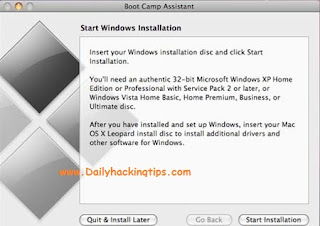Hello To All Friends Today i am going to show you how can you install windows 7 on Macbook Pro Using Boot Camp. First You Need To Some Requirements For Install Windows
Requirements To Install Windows 7
1. Windows 7 can be installed on Mac OS X V 10.5 Leopard,V 10.6 Snow Leopard And Mac OS X v 10.7 Lion Which Has In Built Apple's Boot Camp With 3.1 Update.
2. ISO Image Of Windows 7
3. At Lease You Have 16 GB Free Space For 32 Bit And 20 GB Free Space For 64 Bit Windows 7 On The Hard Disk.
Now Follow Steps For Install Windows 7 On MacBook Pro Using Boot Camp
1. Now You From The Menu Bard , Navigate To GO -> Utilities
2. Now You Select Boot Camp Assistant From The Utilities Menu Bar.
3. Now Click On Continue Button
4. Now You Allocate The Size To Windows 7 (Atleast 20 GB For 64 Bit Or 16 GB For 32 Bit ) And Now You Click On Partition Button.
5. Now You Insert Your Windows 7 DVD And Click On Start Installation Button.
6. Now You Need To Wait For Sometime . After Sometime You Will Prompt To Windows 7 Partition Window. From Here Select Boocamp Partition And Format The Drive Under The Advanced Drive Option.
7. Now You Click On Next Button
8. Now It's Will Take Some Time For Install Windows 7 On Your Own MacBook. Once It Installed , Eject Windows 7 DVD.
9. Now You Insert Mac OS X Disc , Navigate To Boot Camp Folder And Click On Run Setup.exe
10.. Now You Boot Camp Installer Windows Will Be Open , Click On Next Button To Install Windows Drivers On Your MacBook And Follow The Simple Instructions On The Screen.
11. After The Installation Of Your Drivers , Just Restart Your Computer To Effect Changes.
12. To Switch Between The Windows 7 And Max OS X , Hold The Option Key During The System Boot, Boot Menu Will Be Open You Can Select Your Desired OS To Boot.
That's It :)
I Hope You Enjoy This Trick .