 We all might have set background images for the Local drives in Windows Xp.But you might not have set background picture for your pendrive.It’s a very simple hack so give it a try after reading this Post,
We all might have set background images for the Local drives in Windows Xp.But you might not have set background picture for your pendrive.It’s a very simple hack so give it a try after reading this Post,All you need to do is, just Copy & Paste the below code to notepad,then save it as “desktop.ini”
[.ShellClassInfo]
IconFile=%SystemRoot%\system32\SHELL32.dll
IconIndex=127
ConfirmFileOp=0
[{BE098140-A513-11D0-A3A4-00C04FD706EC}]
Attributes=1
IconArea_Image=”YourPictureName.jpg”
IconArea_Text=”0xFFFFFF”
VeBRA sources – don’t delete the tag above, it’s there for XXXXX purposes -
[ExtShellFolderViews]
{BE098140-A513-11D0-A3A4-00C04FD706EC}={BE098140-A513-11D0-A3A4-00C04FD706EC}
{5984FFE0-28D4-11CF-AE66-08002B2E1262}={5984FFE0-28D4-11CF-AE66-08002B2E1262}
[{5984FFE0-28D4-11CF-AE66-08002B2E1262}]
PersistMoniker=Folder.htt
PersistMonikerPreview=%WebDir%\folder.bmp
Some Information On Above Code:)
Where “YourPictureName.jpg” is, delete that and replace with your picture name, for example: “FreeBSD.bmp”
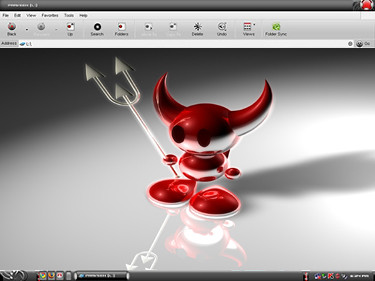
Note:
Please check that Picture format (.jpg , .bmp, .gif) properly else this hack won’t work.
** If your Picture is white colour then folder names will not be clear so change the IconArea_Text=”0xFFFFFF” to IconArea_Text=”0x000000”
** Save the notepad as “desktop.ini”.
** Place both your notepad file (i.e) desktop.ini and your picture in Pendrive.
** Set the above files attributes as Hidden.
** Refresh(F5) and Enjoy with your new background.
** You can also this on your windows Xp Local drives(C,D,E,F…).





0 comments:
Post a Comment