After downloaded Apache HTTP Server 2.2.14, I continued to install it on my Windows system:
1. Double-click apache_2.2.14-win32-x86-no_ssl.msi. The installation wizard starts.
2. Follow the instruction given by the wizard until you see the "Server Information" setting screen. Since I will be using the Web server on my local machine only, I entered the following settings:
Network Domain: localhost Server Name: localhost Administrator's Email Address: herong@localhost
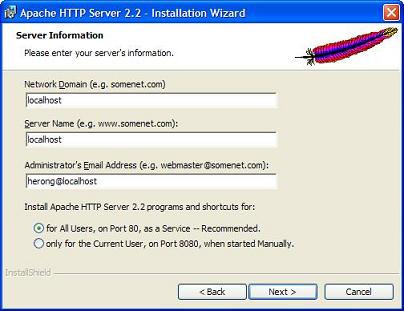
3. When the "Destination Folder" screen shows up, click the "Change" button to set "C:\local\apache\" as the destination folder.
4. When the installation is done. The Apache Web server should be running as a background process.
To verify the installation, open a Web browser with http://localhost. You should see the Apache server default home page saying: "It works!".





0 comments:
Post a Comment