
1. Open the email app.



4. Enter your Yahoo! Mail address and password. Check the “Send email from this account by default option”
if you want to send email using this account by default. You can click
Next and let the mail app to detect the settings. But in this guide,
I’ll set it up using the manual method. So, click on “Manual setup” button.
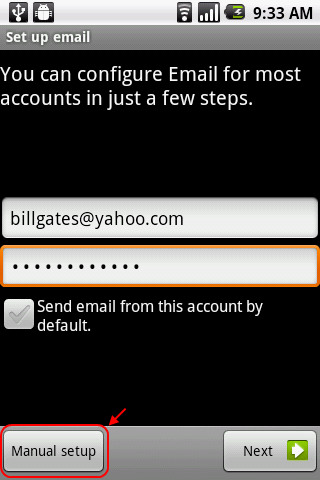
5. In the Incoming server settings screen, fill in your username (full email address) and password. The POP3 server is pop.mail.yahoo.com and the port is 995. For security type, select SSL.
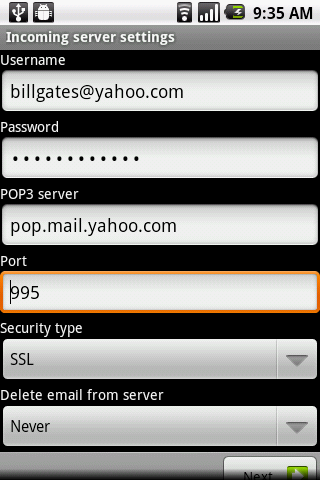
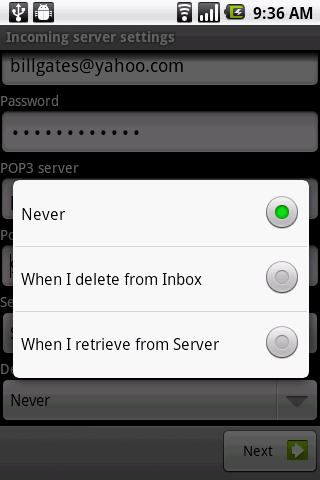
6. Next, enter the details of the SMTP server. This is the server that you’ll use for sending emails. The SMTP server is smtp.mail.yahoo.com, port is 465, security type is SSL and check the Require sign-in checkbox. Then enter your username (full email address) and password. Click Next.

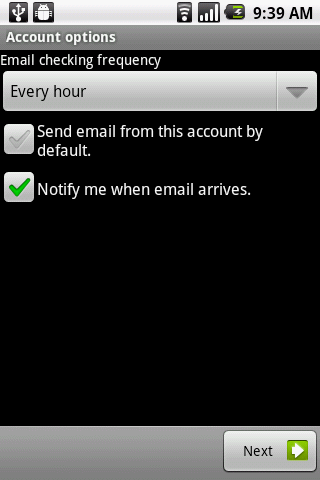

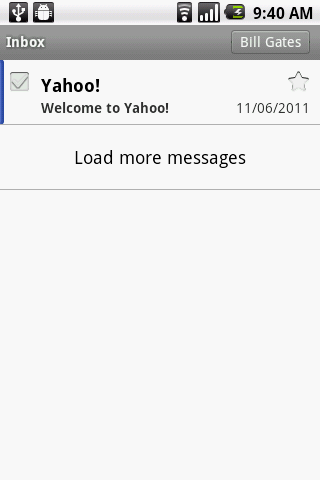





0 comments:
Post a Comment