
This article documents how you can access HP Cloud Storage from your Mac.
First you need to sign up for the Gladinet Cloud Team Edition, during the sign up, you can select to plugin your own cloud storage account, which is HP Cloud Storage. From Gladinet’s home page, you can select Team Edition. At the following screen, you can select “Plugin my own cloud storage account”, and select “HPCloud Storage” from the drop down list.
After you sign up, you will see the web browser based file explorer. You will see your HP Cloud Storage account files and folders showing up.
You can click the “Desktop Client” button at the top of the web browser page. From there, you can download and install the Gladinet Cloud Mac Client. (See this article for details)
After that, you just need to run the “Gladinet Cloud Mac Client” and log in to the same account that is connected to the HP Cloud Storage account.
Soon, the files and folders from your HP Cloud Storage account will show up in the Mac Finder, under the DEVICES section. You can also save directly from applications to your HP Cloud Storage account.




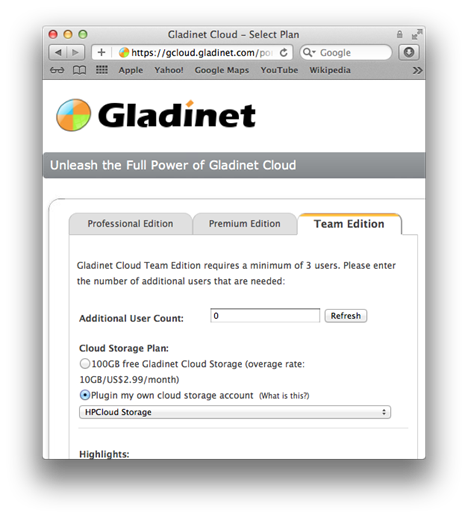



0 comments:
Post a Comment