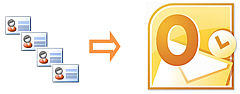
There has been a lot of said and done about this issue, but fact is Outlook would still not allow you to import multiple vCards: yes, even the latest version 2010. I found this especially disturbing when I attempted to import my iPhone contacts to Outlook. All I could do was to import the vCard files I exported from my iPhone to my PC one by one : try that for 500 contacts!
However, using a 3rd party tool to export my iPhone contacts, I found a quicker method to import multiple vCard contacts into Outlook for free using your iPhone.
1. Have your iPhone ready, download and run the following app: import iPhone contacts, connect your iPhone to your computer and import all of your vCard files from your computer to your iPhone by dragging/dropping the entries directly to the main program window
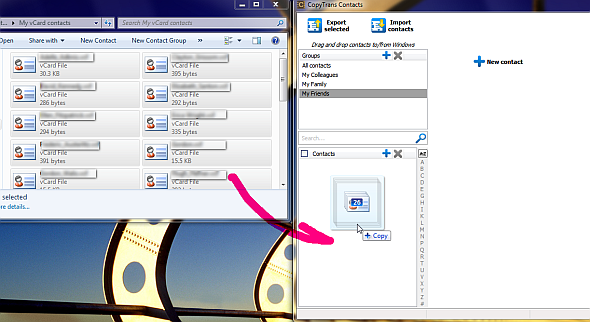
Note: to set the newly imported contacts from the contacts you already have on your iPhone, you can create a new contact group on your iPhone and drag/drop the vCard entries there. To set up a new group using the Contacts program, click on the “+” sign in the Groups pane
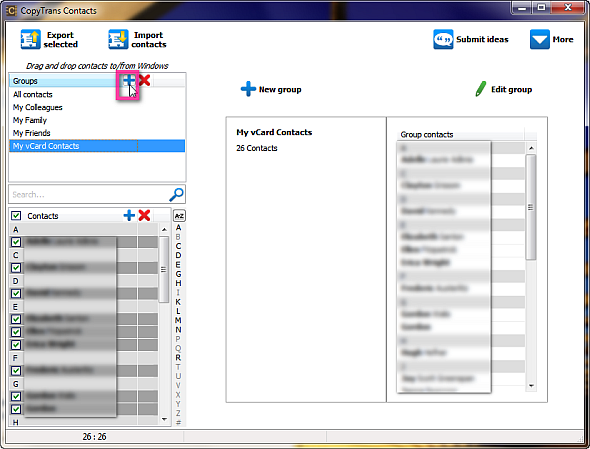
You can later delete the newly-imported contact entries if you wish to.
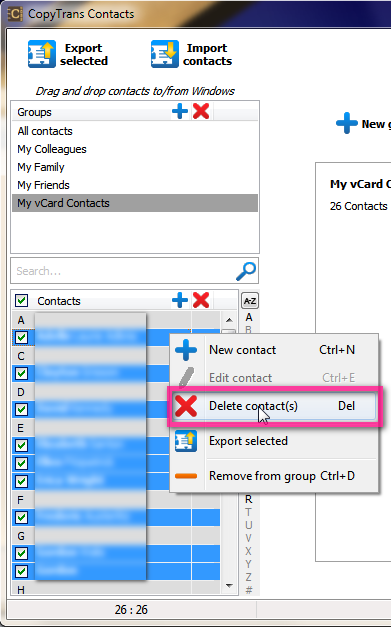
2. Now that all the information from the vCard entries has been successfully loaded to your iPhone in the form of iPhone contacts, select all the iPhone contact entries originating from your vCard files and hit the “Export selected” button
3. Navigate to the folder where you would normally have your Windows Contacts and hit OK. In Windows 7, it is normally found here:
C:\Users\YourUsername\Contacts
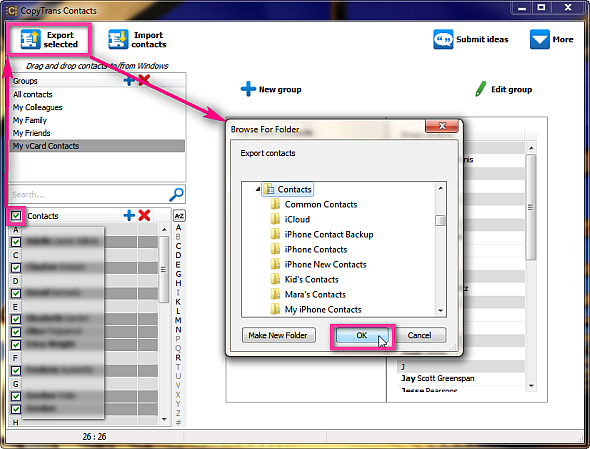
Note: if you are on Windows XP, navigate to your Windows Address book instead which is found here:
C:\Documents and Settings\Your Username\Application Data\Microsoft\Address Book\
4. Upon prompt by the program, select “Windows Contacts”
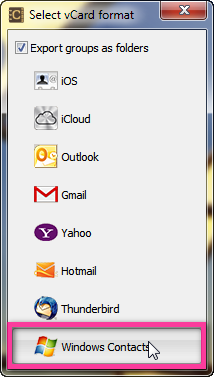
5. This will make sure that your vCard contact entries are now loaded directly into your Windows Contacts in the form of *.contact entries
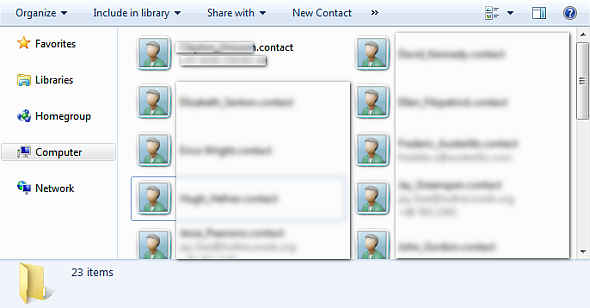
Importing multiple contacts to Outlook:
With Outlook 2007 and 2010, it is easy to import all your Windows Contacts to Outlook at once. To do so:
1. In Outlook 2007 go to File > Import and Export; in Outlook 2010, go to File > Open > Import
2. You will see the “Import and Export Wizard” load. Select “Import internet Mail and Addresses” and click Next
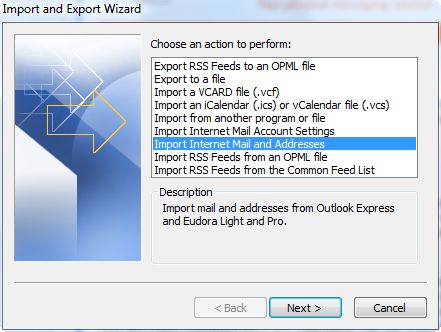
3. Next, choose “Outlook Express 4.x, 5.x, 6.x or Windows Mail”
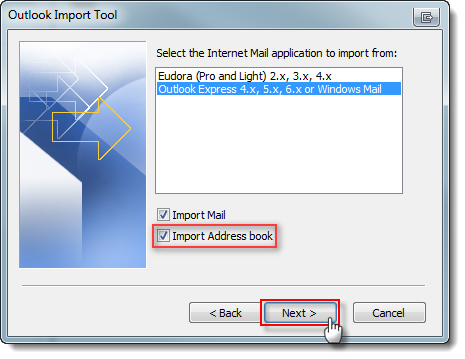
4. Make sure to only have the “Import Address book” option selected and deselect the rest
5. From the next screen select “Do not import duplicates” and click “Finish”
6. All your contacts originating from vCard entries are now successfully imported in your Outlook
This is one of the easier methods I found to import multiple vCards into Outlook via your iPhone and a third party iPhone contacts exporter tool.



0 comments:
Post a Comment