Requirements:
- A PC with contacts loaded to computer
- Your iPhone
- A small app used to import contacts to iPhone import contacts to iPhone
1. Locate where your contact entries are loaded on your PC
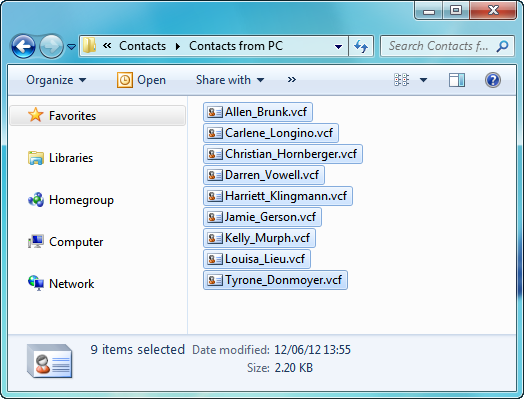
2. Download and run an app named CopyTrans Contacts from the link above, connect your iPhone. Your current iPhone contacts will appear in the program window
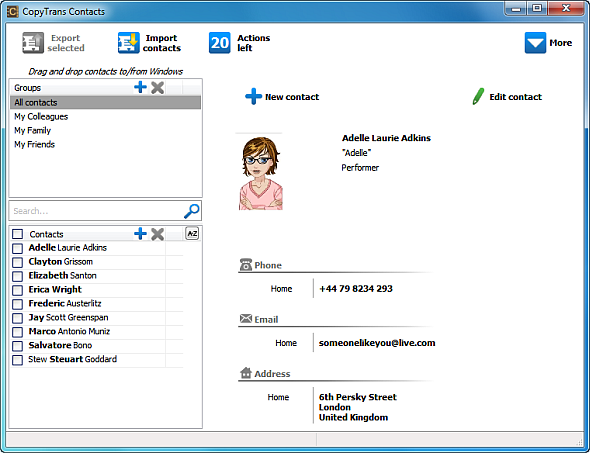
3. Drag and drop the contacts from the folder on your PC to the program’s main window. This will import contacts to iPhone directly
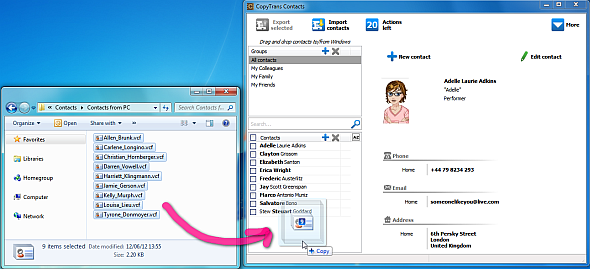
4. You can now see the newly imported contacts to iPhone via the program main window
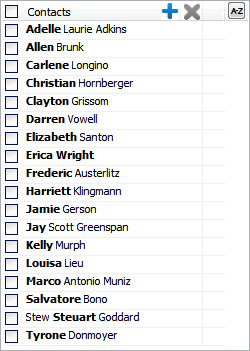
To double-check, you can go to your iPhone and see the contact list. Contacts have been imported to iPhone successfully.
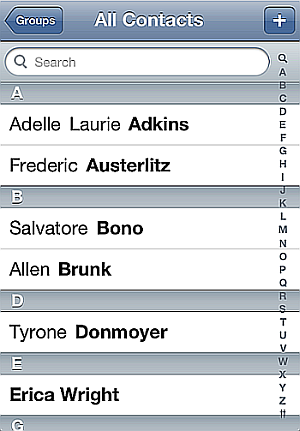
This is how to import contacts to iPhone from computer in 4 quick steps.



0 comments:
Post a Comment